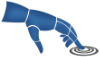Reference: Account Registration Form Fields
This topic describes the fields you need to fill out to register an account in the PrepScanner App.
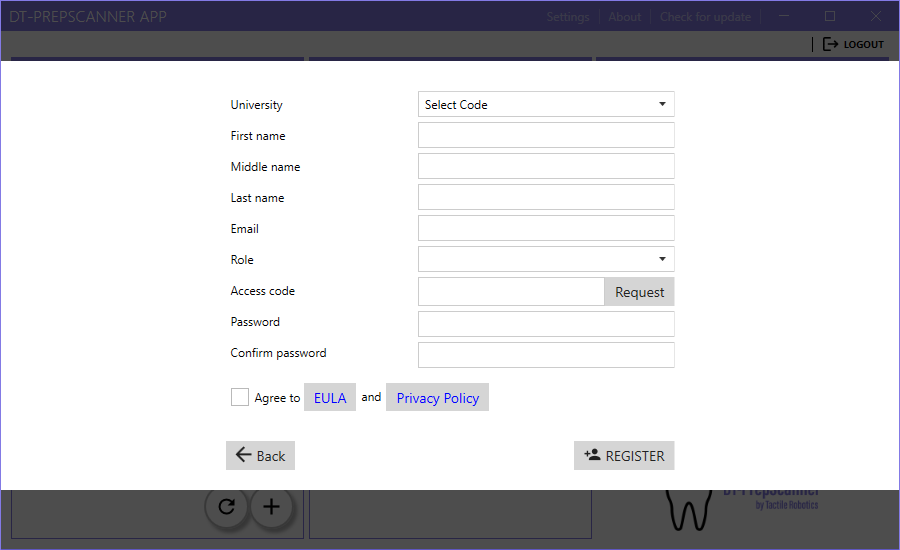
Form Fields
The following table provides details about the fields you need to complete when registering for an account.
| Field Name | Description |
|---|---|
| University | Select your university's code from the dropdown list. |
| First Name | Enter your first name in this text field. |
| Middle Name | Enter your middle name, if you have one. This field is optional. |
| Last Name | Enter your last name (surname) in this text field. |
| Enter your email address. Make sure it is valid for communication and verification purposes. | |
| Role | Specify your role, such as student, faculty, or staff. |
| Access Code | Enter your access code here. If you don’t have one, click the "Request" button to receive it via email. |
| Password | Create a secure password for your account in this field. |
| Confirm Password | Re-enter your password here to confirm it matches the one you entered above. |
| Agreement Checkbox | Check this box to agree to the End User License Agreement (EULA) and Privacy Policy. |
| Register Button | Click this button to submit the form and complete your registration. |